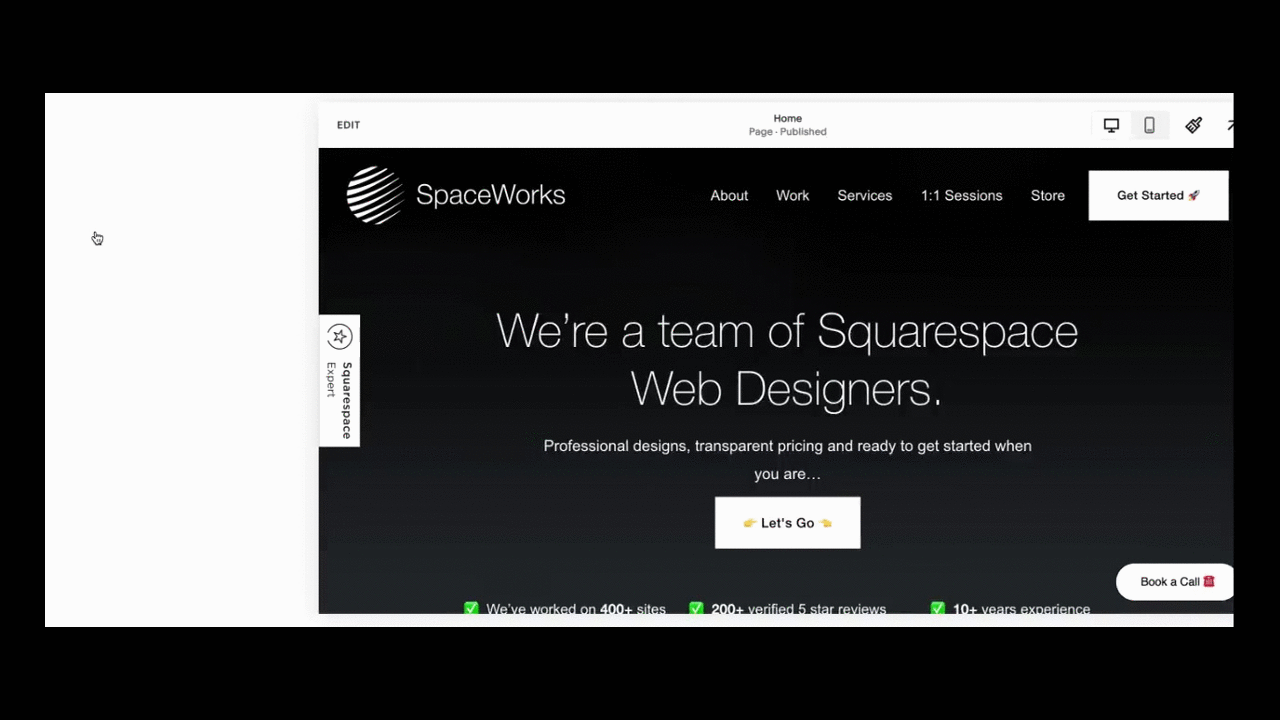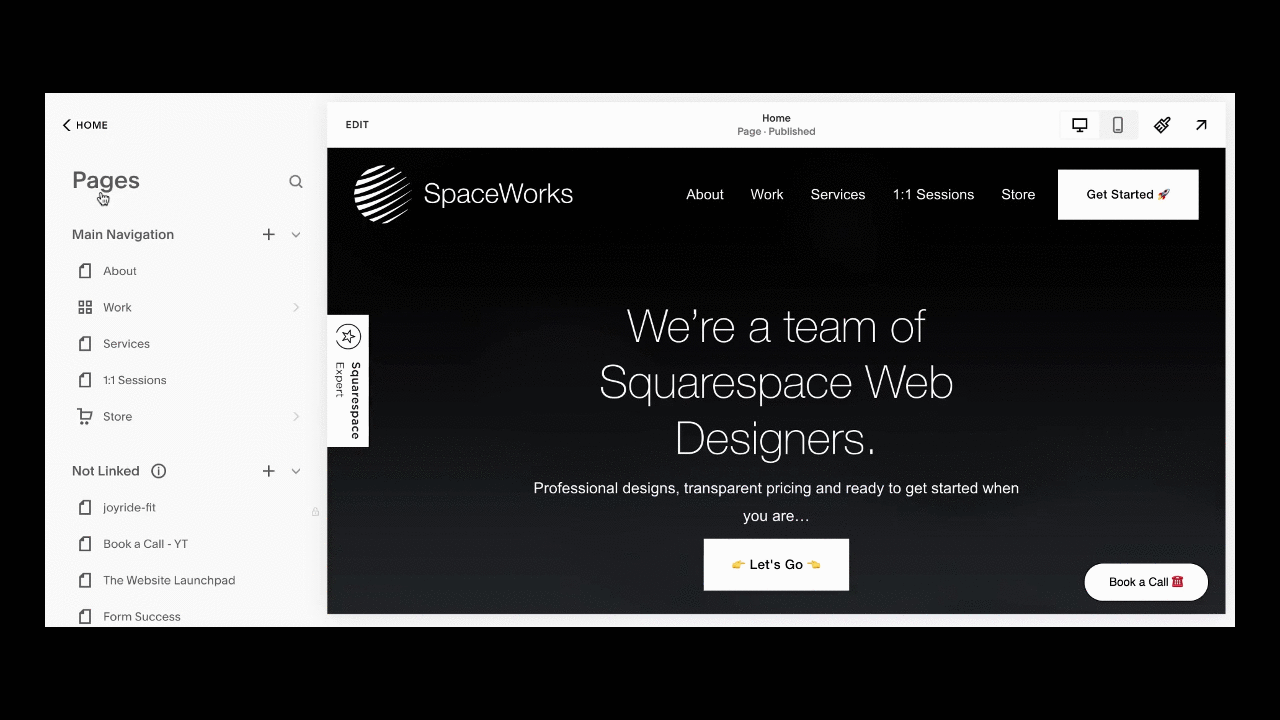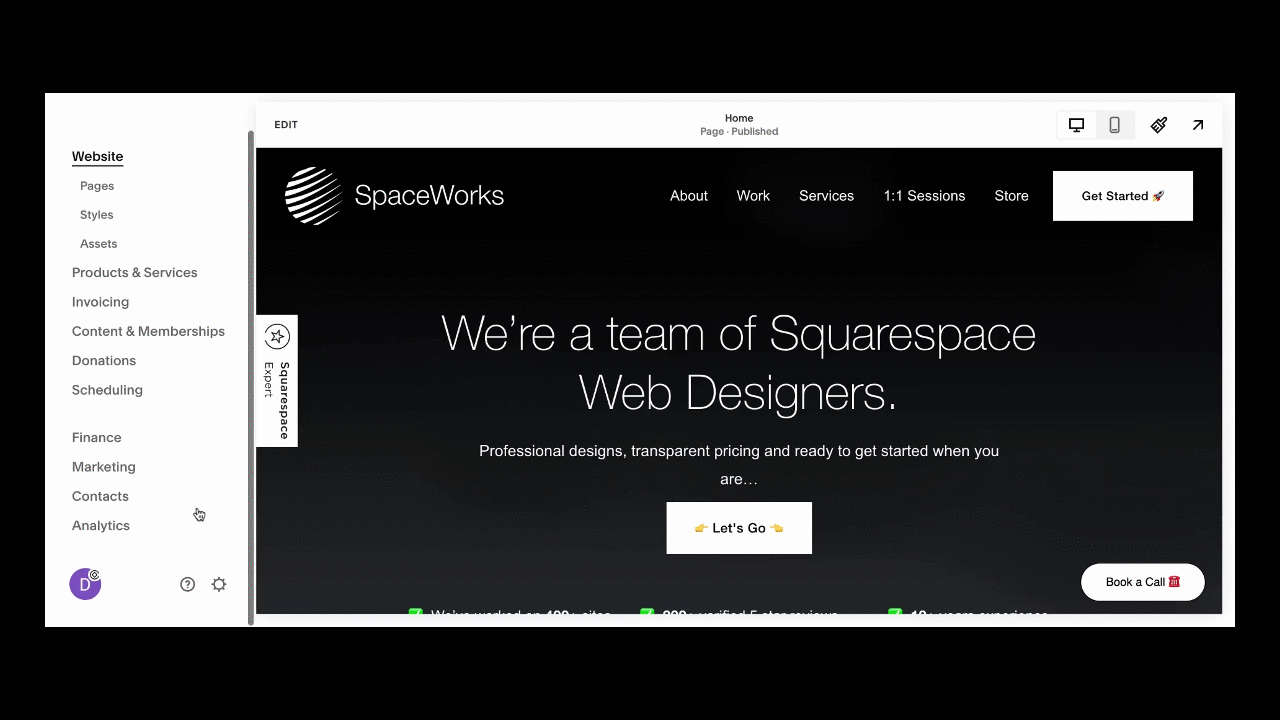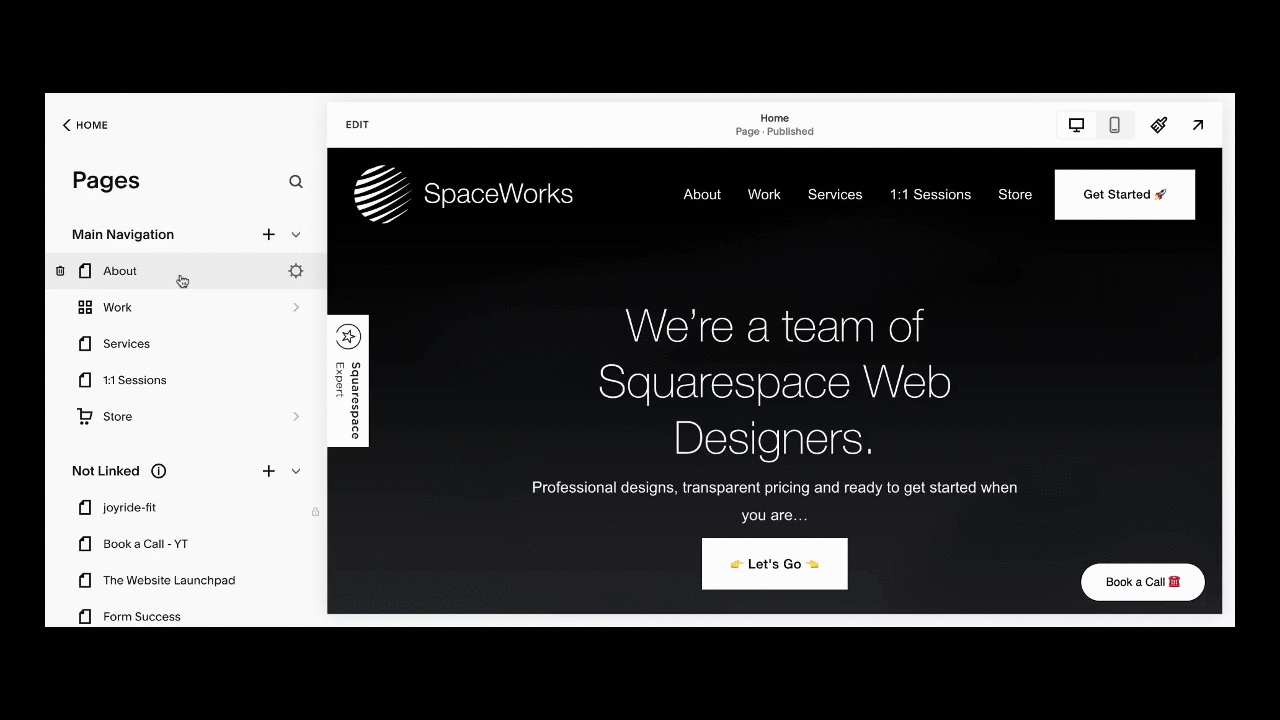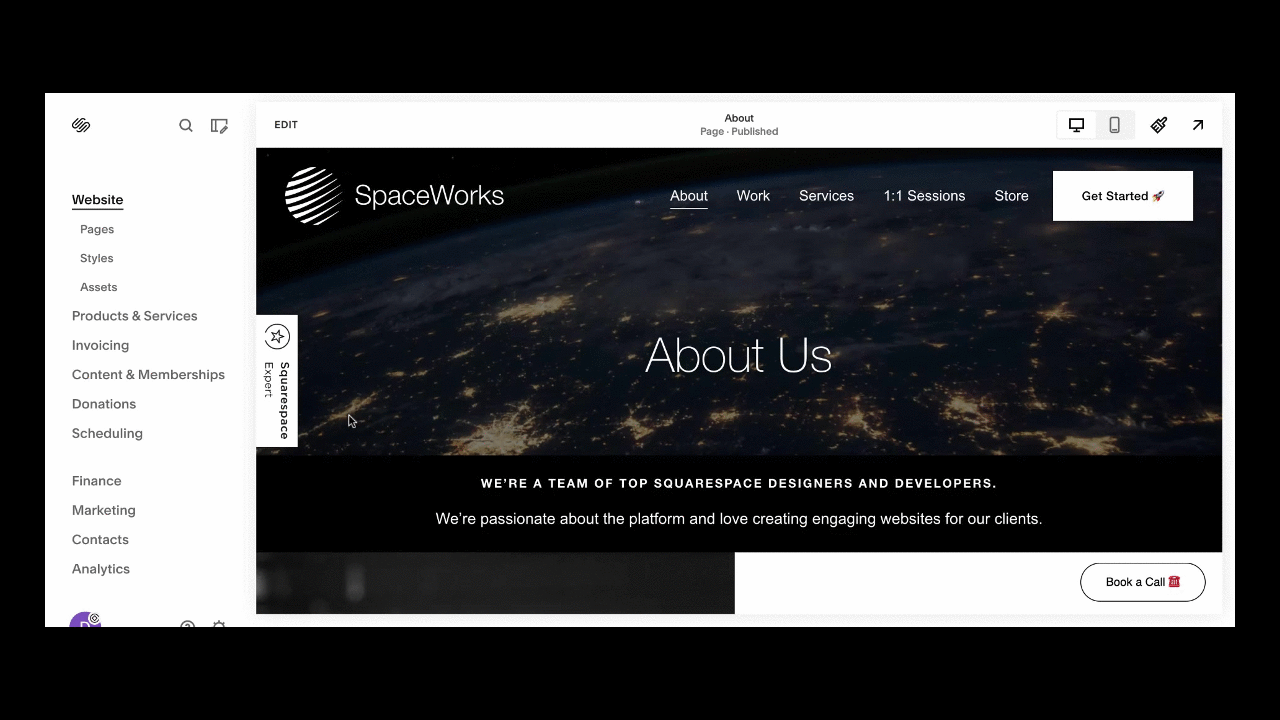Squarespace Support: Quick Squarespace SEO Checklist before Launch
All websites need proper Search Engine Optimization (SEO) before they can be found by their target audience. SEO is the determinant of how likely it is for customers to find and click on your website. This probability is referred to as web visibility.
There are questions about whether or not Squarespace is good for SEO and the answer is simply—yes. While Squarespace sites have in-built SEO practices, you have to implement other features yourself. This is why, in this guide, we will be taking you through quick and impactful SEO steps you can take before launching your Squarespace website.
How We Can Help
At Spaceworks, we are committed Squarespace designers dedicated to building websites that rank high in search engines and generate you more business. If this sounds like what you're looking for, please get in touch with us today!
Quick SEO Checklist Before Launching Your Squarespace Website
1. Title & Meta Descriptions
Search engines prioritize title elements on your site in the following order:
Site titles
SEO titles
Page titles
Blog Post titles
Even if you have a logo, it's essential to include a site title because search engines index it, which helps improve your site's visibility. To ensure it displays properly in search results, keep it under 60 characters. Often, your site title will be your business / organizsation’s name.
SEO (Meta) Titles and Descriptions
Meta (SEO) descriptions and titles are small bodies of text that describe the content on your site. Search engines usually show these titles and descriptions in search results if they think your site content is relevant to the visitor's search terms. They guide visitors and help them determine whether to visit a page or not.
This is why it is crucial that your description is not only direct but also unique and readable. Search engines cut off the descriptions at 160 characters. So, even if your description is slightly longer, make sure the first 160 characters pack a punch.
To create the best meta (SEO) titles and descriptions:
Keep your titles less than 60 characters and keep your descriptions less than 160 characters long.
Think from a visitor's perspective and consider what would make them click through to your site.
Use relevant keywords but avoid keyword stuffing.
You can add these in by clicking on the settings icon on each of your pages and navigating through to the SEO section.
Customising your Squarespace’s Site General SEO Description / Title Formats
By customising SEO title formats, you create a consistent structure that determines how your pages appear in search engine results and browser tabs.
To customise your title format:
Open the SEO Appearance panel.
In Search Appearance, click either Home, Pages or Items.
Using the following variables, edit the SEO title format:
%s- Site title
%p- Page SEO title/page title
%i- SEO title of a collection item like a blog post, product or event/title of collection item.
Click Save when you're done.
The default format for the page title is Page Title—Site Name with the variables %p—%s
For instance, if your site called Hot Tapes has a blog page with the SEO title Tips for Using Compression Tapes, in the default format, it will appear in the search results as Tips for Using Compression Tapes - Hot Tapes. However, if you change the format in the settings to %s—%p, it will instead appear as Hot Tapes- Tips for Using Compression Tapes.
2. Headings
Avoid differentiating your headings by simply formatting them to bold or italics. Instead, use proper heading tags like H1, H2, H3 and so on to structure your content. It is best to make sure that your H1 tag—usually the page title—has the main keyword while the rest can proceed from H2 downwards.
3. URL Slugs
Always ensure that your URLs are clean, simple, and short. Remove unnecessary words to keep them as short as possible and use hyphens between words to make them easier to read.
If a blog post titled Tips for Using Compression Tapes generates a URL slug like tfruscakal.com/compression-tapes, you can change it to /blog/tipps-for-using-compression-tapes.com. It is always best to use real words instead of abstract characters which usually happens if you save a page before giving it a title.
If a URL already works well, it is not advisable to change it because when you change a URL, you are moving an entire web page. So, if it's not broken, don't fix it. You can use URL redirects to prevent users from encountering broken links and to let the search engine know that you have changed the URL.
4. Alt Text
Search engines look not only at the words on your site but also the images. To do this, they factor in two things—the alt text and the file name. Alternative text, or alt text, is a brief written description of an image that conveys its content and purpose. It plays a crucial role in web accessibility by helping screen readers describe images to visually impaired users. Additionally, alt text improves SEO by allowing search engines to understand and index the image content. To add alt text to an image on your page, simply double-click the image to open its settings, and then enter your description in the "Alt Text" field.
It's important to keep your alt text simple and concise while accurately describing what's happening in the image. Including relevant keywords not only improves your website's accessibility but also enhances your SEO. For instance, if an image on your site—Happy Baby— shows a woman holding a baby, your alt text might be “woman holding up baby in Happy Baby diaper.”
You can learn more about adding alt texts to images on Squarespace.
6. Mobile Responsiveness
Squarespace sites are designed to ensure that visitors can easily access them from all devices, ranging from laptops to tablets to mobile phones. This built-in mobile optimization feature ensures that visitors can scroll vertically on their mobile phones without having to pinch or zoom in, as the content automatically resizes to fit the screen of the device.
However, if you're using Squarespace's Fluid Engine, you'll need to manually make sure your site's content and structure look good and function properly on mobile devices. This extra step ensures that your mobile visitors have the best possible experience.
Luckily, Google prioritizes mobile-optimized sites, which means your Squarespace site is automatically more search-engine-friendly. Other things you can do to improve this feature include reducing image size, limiting content on a portfolio page, and using fewer images on a page.
7. SSL Certificate
SSL, short for Secure Sockets Layer, is standard technology used to secure internet connection by encrypting data between two servers or between a website and a browser. Thankfully, Squarespace offers free SSL certificates and the SSL is turned on by default.
On the SEO end, the SSL certificate helps assert to your visitors that your site is verified and safe from hackers. Since Google announced that they are adjusting their indexing system to look for more HTTPS pages, obtaining an SSL certificate has become vital for achieving better SEO rankings.
8. Redirects
When you change a URL or web page address, you are changing the address of the information that it leads to or contains. To make sure your site visitors still get the relevant information, you need to redirect them.
To set up a redirect:
Go to settings and click Developer Tools Panel
Click URL mappings
Click the text field and add your redirects.
Then, click Save.
You can visit Squarespace support to learn more about formatting your redirects.
Advanced Tips
1. Integrating your Squarespace Website with Google Search Console:
Registering your website with Google Search Console is a crucial step in letting Google know your site exists, which helps it get indexed more quickly. This free SEO tool allows you to monitor your website's health, submit sitemaps, and assess the effectiveness of your keywords.
To set up Google Search Console for your Squarespace website:
Log in to your Squarespace account.
From the Home Menu, click on Settings, then select Analytics.
Click on Traffic.
Under the ‘Search Keywords’ tab, click Connect.
Sign in with your Google account—the one you want associated with your website.
Click Allow to grant Squarespace access to your Google Search Console.
Squarespace will automatically verify your site with Google Search Console.
To ensure Google can find and crawl all your web pages, you'll need to submit your sitemap. Squarespace automatically generates a sitemap for you at yourdomain.com/sitemap.xml.
To submit your sitemap to Google Search Console:
Go to Google Search Console and sign in with your Google account.
If your site isn't already listed, click on Add Property and enter your site's URL.
Select your website from the list of properties.
In the left-hand navigation menu, click on Sitemaps.
Under Add a new sitemap, enter
sitemap.xmlafter your domain name (e.g.,yourdomain.com/sitemap.xml).Click Submit.
By completing these steps, you help Google efficiently crawl and index your Squarespace website. Regularly monitoring Google Search Console allows you to keep an eye on your website's health and optimise your SEO strategy effectively.
2. Custom 404 Page:
When a page is missing—usually because of a broken link—a 404 error code is displayed. While Squarespace provides a default 404 page, you can create a custom, user-friendly version to keep visitors engaged on your site longer. This extended time spent on your site is noted by search engines and can improve your SEO rankings.
To create a user-friendly 404 error page:
Open your Squarespace site.
Create a new blank page in the Not Linked section and name it e.g 404, error page etc.
Design this page by adding more friendly words instead of the typical “page not found” and adding other things that might redirect your visitors or keep them around. This may include a search button, a contact form, or a carousel. Attractive headings like “oops, we can't find the page you're looking for but check this out “ can help with this.
When you are done designing, go back to your main page, click Design, click 404 page, and then choose the new page you designed from the drop-down list of pages.
Click Save.
3. Adding Schema Markup (Structured Data) to your Squarespace Website:
Schema markup, also known as structured data, is a type of code that helps search engines better understand the content on your website. While it doesn't directly boost your SEO ranking, it can enhance how your site appears in search results by enabling rich snippets—like displaying prices or five-star ratings. These eye-catching details give you a competitive edge and make your site more appealing to visitors, which can increase your click-through rate (CTR) and potentially benefit your SEO indirectly.
Squarespace takes care of most of the necessary markup for common content types, but sometimes you might need to add your own—especially if you run a recipe blog or have job listings.
Here's how to add schema markup to your website:
Identify Relevant Content: First, determine if you have content that would benefit from schema markup, such as recipes, job postings, events, or products.
Generate Your Schema: Use a free schema generator tool. Simply choose the type of markup you need, fill in the required fields with your content details, and then copy the generated code.
Embed the Markup: Insert the schema markup into the HTML of the relevant page on your site. In Squarespace, this can typically be done through the code injection feature or by editing the page's HTML directly.
Test Your Structured Data: Use tools like Google's Rich Results Test or the Schema Markup Validator to ensure your markup is implemented correctly and free of errors.
In Conclusion,
Before you launch your Squarespace website, take a moment to run through this checklist. It'll boost your SEO ranking and keep visitors engaged. Plus, it'll save both you and your users from any unnecessary frustrations. Even after your site has launched, we recommend you continuously monitor and update its features. Our blog at Spaceworks is dedicated to making this easier by providing you with essential tips and tricks to help your website rank higher but If you need extra help, don’t hesitate to reach out to us. Our expert Squarespace Designers will work with you to further optimise your website!